.png)
Precision Agriculture FAQs
There are three setting inside your display that affect your Autoboom. They are called Speed, Sensitivity and Stability. The three work together to make your system work properly.
Speed- is how fast the boom will move away from an obstacle. A slow speed will result in a slow sluggish system with booms raising and lowering slowly, and a high speed can cause overcorrections, waving the booms up and down violently. Default is 25. When making adjustments, adjust this setting second.
Sensitivity- is how sensitive the sensor are to changes in height. With a high setting, the sensors will react to every little change in the crop canopy, causing constant boom movement, and with a low setting you can risk a collision. Default is 15. When making adjustments, adjust this setting first.
Stability- are how stable the boom are, with one boom compensating for the other. A setting of 0 means that the booms are completely free from each other and one boom will not try to compensate. A setting from 1-99 will allow for compensation. Lower numbers will allow the boom not being controlled to go up or down, to help prevent the boom from rocking. Having a number too low may prevent the booms from lowering, since they are compensating too much. Higher settings will allow the booms to be more independent of each other, but having the setting too high will result in a rocking boom and rack. Default is 20. When making adjustments, adjust this setting last.
This could be a number or reasons. First boom out (if you haven't already) and engage the autoboom. Standing in front of the boom, listen for a quiet clicking noise at each sensor. You can also put your hand under a sensor to see if the system will react. Caution: The boom may jolt up, so make sure your body is clear of the boom. If you can't feel or hear a clicking noise at the sensor check its connection. If the connection is clean and tight, the problem could be with your sensor. Contact your PF specialist for more diagnostics.
If an error "No Terrain Corrections" appears on your display it means that your Terrain Compensator has lost connection with your system, resulting in your EZ-Steer not working until you restart the system. The usual cause for this is a under voltage going to the Terrain Compensator. Make sure you are wired directly to the battery, clean all your battery connections and check your fuses. This should fix your error and get you going.
If your GPS randomly loses signal it isn't always the antenna that goes bad. The first thing to check is the antenna cable. On FM750 systems for example, keep the antenna cable plugged into the back of the display, and disconnect the cable from the antenna. With a volt meter, touch the positive to the center prong, and the negative to the ring around the center prong. If you get a reading of 5V your cable is still good. Try swapping out the antenna. A loaner antenna may be at the store for your testing purposes if it isn't loaned out to another farmer already.
If your machine is making a bunch of S patterns through your field, 90% of the time it is your Angle per Turn Calibration. Making the calibration number smaller will make it steer more, and making the number larger will make it steer less (This doesn't make it more aggressive, it just makes the wheel turn more or less when the computer tells it too). Once you change your Angle per Turn, you will have to adjust your aggressiveness accordingly. For a 4WD tractor, the sweet spot for Angle per Turn is usually between 10% and 15% and Online Aggressiveness between 90% and 120%.
The first place to check is to make sure your left right offset is correct. If you have no offset it should be 0. Next check if it is missing on both sides. If it is missing on both sides your implement width is incorrect. If one side is missing, and one side is overlapping with your implement width and offsets correct, it is your roll calibration. Since this calibration can take a large area to perform, you can try putting in an implement offset for a quick fix. When possible redo the calibration. For help refer to the manual or contact your PF specialist.